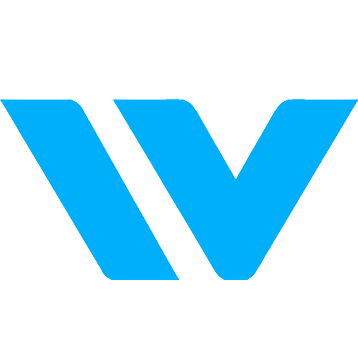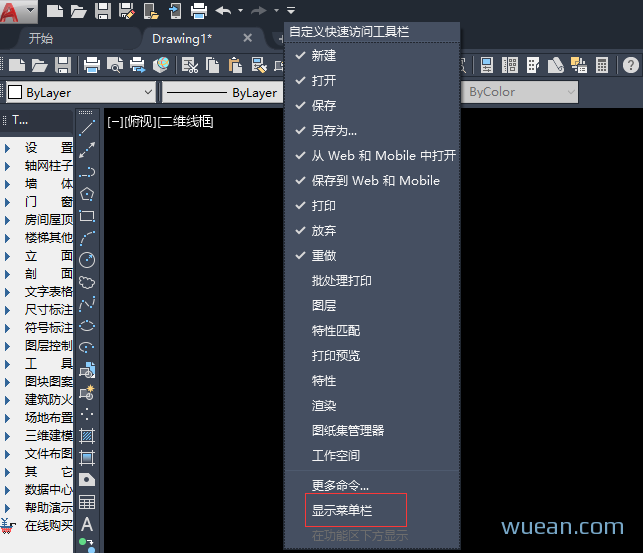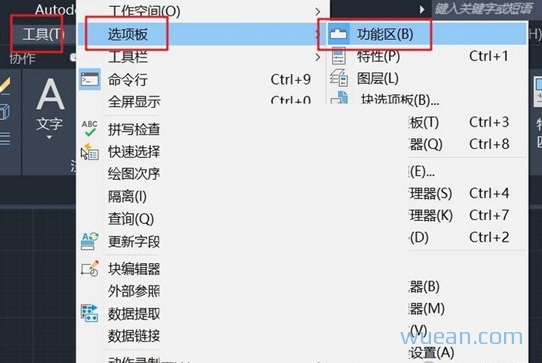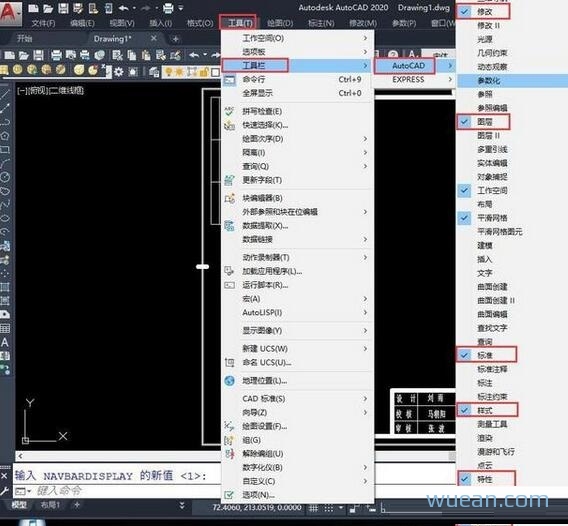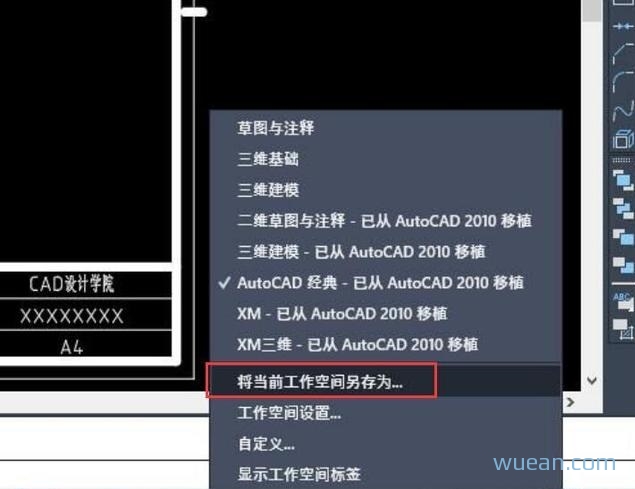随机文章
-
2021-01-13
-
2021-02-15
-
2022-11-01
-
2022-03-16
-
2020-01-06
-
2021-04-13
-
2020-12-30
-
2020-12-05
阅读排行
- 微软官方出品电脑管家MSP... 17,644
- 必剪——B站官方出品的免费... 7,707
- 软件推荐——Office Tools ... 7,441
- WordPress 图片裁剪插件A... 6,974
- 微软官方上架KMS激活工具 6,847
- WordPress 代码实现文章... 6,729
- Visual Studio Code 打开... 6,644
- WordPress 注册添加验证码 6,066